今天在通过域名进行远程桌面出错:出现了内部错误(An internal error has occurred),如图:
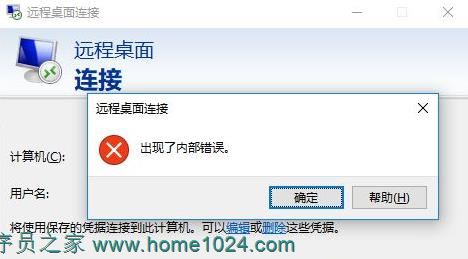
但是通过ip却能正常远程.很是奇怪.网上找了一通方法.试了几个,总算有个能解决了.记得之前也遇到过类似的问题,解决了,可现在又出来了.
现在先记着这次的解决方法吧,说不定下次还能用上,不过我想应该不会再出现了.
出现此错误的原因一般是低版本的系统远程高版本的系统,比如win10远程win2019,当然这只是我的猜测.
下面是解决远程桌面报错"出现了内部错误"的方法:
1.更改远程桌面连接设置
转到开始菜单,搜索远程桌面连接,然后打开它。
单击"显示选项"以显示所有设置。切换到"体验"选项卡,然后确保选中“如果连接中断,则重新连接”框,
然后尝试再次连接。
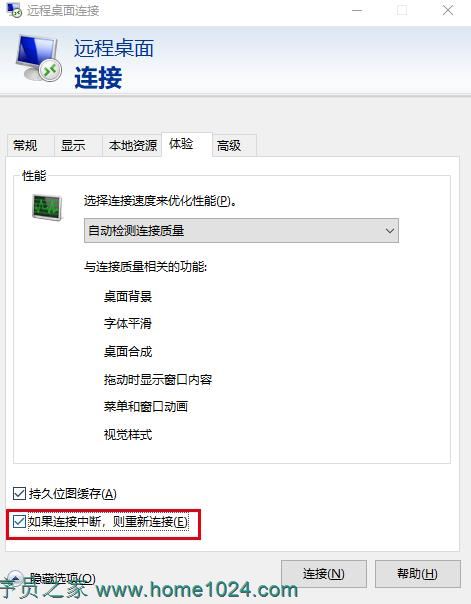
2.在组策略编辑器中更改 RDP 的安全性(在被远程端设置)
转到开始菜单,搜索本地组策略(或在运行中直接输入gpedit.msc)打开“本地组策略”。
导航到以下目录:
计算机配置 > 管理模板 > Windows 组件 > 远程桌面服务 > 远程桌面会话主机 > 安全
在右侧,找到“需要使用特定安全层进行远程 (RDP) 连接”并双击- 单击它进行编辑。
如果设置为“未配置”,请选择启用,然后在安全层前面,选择 RDP。
单击应用,然后单击确定。
重新启动系统以使更改生效。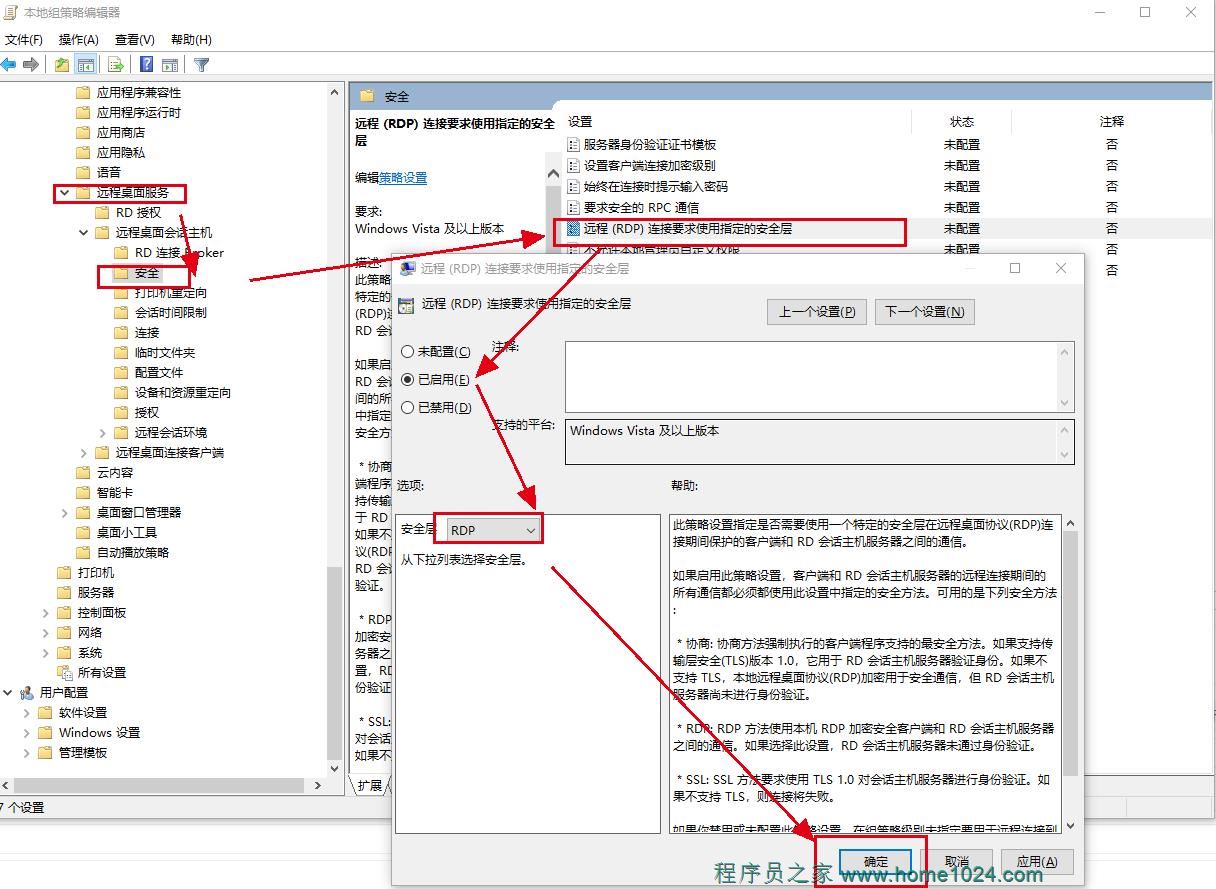
3.禁用网络级别身份验证(在被远程端设置)
转到您的桌面,右键单击此 PC 并选择属性。
单击远程设置。
在远程桌面下,取消勾选“仅允许来自运行具有网络级别身份验证的远程桌面的计算机的连接”框。
单击应用,然后单击确定。
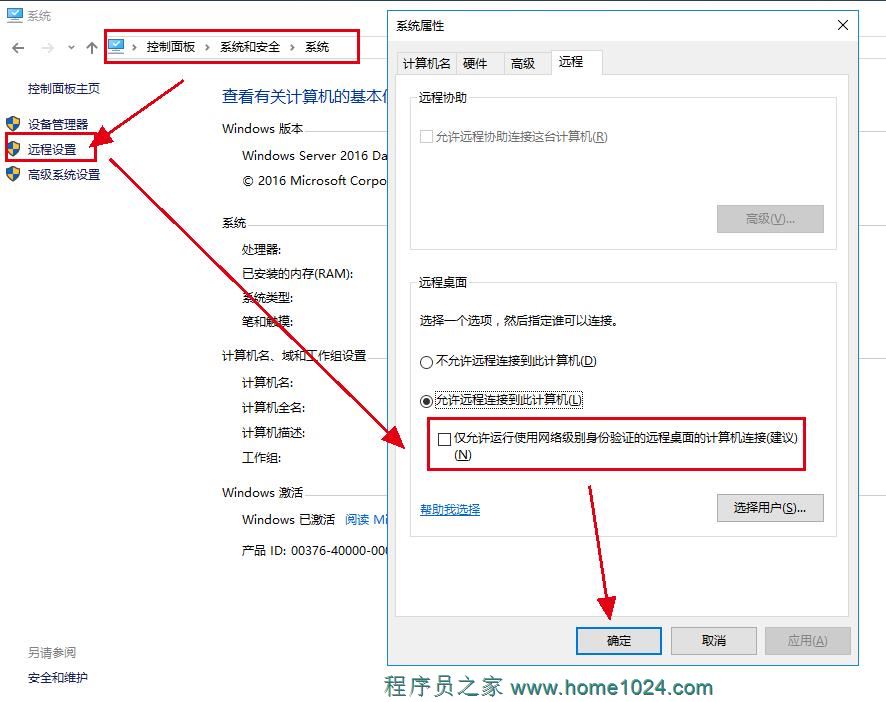
4.用管理员身份打开命令提示符,运行netsh winsoc reset命令,然后重启电脑.这个方法好像当时有效果,过段时间后又没用了.
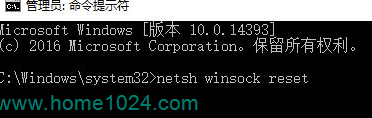
5.如果是通过域名远程桌面出现此错误的,可尝试用IP远程看看,本人用IP是没有报这个错的,用域名却是报错!然后再用上面的方法2对服务器进行设置.
本人就是通过方法2来解决的,一般windows server服务器用第二种吧.
以下是找到的英文版本:
1.Change Remote Desktop Connection Settings
Go to the Start Menu, search for Remote Desktop Connection, and open it up.
Click on Show Options to unveil all the settings.
Switch to the Experience tab and then make sure ‘Reconnect if the connection is dropped’ box is checked
Try connecting again.
2.Changing Security of RDP in Group Policy Editor
Go to the Start Menu, search for Local Group Policy and open up ‘Edit group policy’.
Navigate to the following directory:
Computer Configuration > Administrative Templates > Windows Components > Remote Desktop Services > Remote Desktop Session Host > Security
On the right-hand side, locate the ‘Require use of specific security layer for remote (RDP) connections’ and double-click it to edit it.
If it is set to ‘Not configured’, select Enabled and then in front of Security Layer, choose RDP.
Click Apply and then hit OK.
Restart your system so that the changes take effect.
Try connecting again.
3.Disabling Network Level Authentication
Go to your Desktop, right-click on This PC and select Properties.
Click on Remote Settings.
Under Remote Desktop, un-tick the ‘Allow connections only from computers running Remote Desktop with Network Level Authentication’ box.
Click Apply and then hit OK.
See if it isolates the issue.
4. Open the command prompt as an administrator, enter the netsh winsoc reset command, and then restart the computer. This method seems to be effective at the time, but it is useless after a period of time.
I solve it through option 2. Generally, option 2 work for windows server.
以上就是【远程桌面报错"出现了内部错误"An internal error has occurred的解决方法】的全部内容了,欢迎留言评论进行交流!